Archive for the 'Retro' category
The Spectacular Rise and Fall of Commodore
July 3, 2008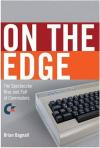 I finished the book entitled “On the Edge: The Spectacular Rise and Fall of Commodore” a few weeks ago and I wanted to share some insight into the book’s content.
I finished the book entitled “On the Edge: The Spectacular Rise and Fall of Commodore” a few weeks ago and I wanted to share some insight into the book’s content.
Back in the late seventies and early eighties, there was a lot of heavy and dirty competition between the fledgling computer companies of that era. Because many of the hardware engineers and executives from different companies knew each other, often the competition rose to personal attacks not often seen today. This aggression is evident in the books written by these people or the journalists who are trying to capture the tension during the personal computer revolution. Brian Bagnall’s book reveals many interesting tidbits of information, although some were easier to extract than others as the stories often overlapped and flip-flopped. In certain chapters, the text feels very biased and the passages from former employees are often rife with bitterness and frustration seeping from their words. These emotions actually helped to propel me into the book, since it seemed like I had something invested in finishing it, just like they invested their time and even their life to building those wonderful machines. Some of the people involved (like Chuck Peddle) were obviously still licking their wounds even after three decades. They’ll claim indifference, but if the quotes are at all accurate, there’s a seething tension which becomes obvious as the book plays out. You will walk away from this book feeling a much deeper connection to your favourite Commodore machine, be it an Amiga 2000+, Commodore 64, or the Commodore PET to name just a few. I would recommend this book to anyone interested in the technological developments during this time period and the people who made it happen.
Categories: Books, Retro
No Comments »
 I want to build some software I received the other day, and I’ve been trying to resurrect one of my older boxes as a development machine after it failed to boot. First it seemed to be a power supply issue as one of the hard drives was failing to spin up correctly. After changing to a different supply and more power, it still refused to work correctly. I began to suspect the hard drive, so I imaged the disk using Mac OS X via the dd command, which was horribly slow but did make a successful backup. Once the backup was transferred to the new drive, again a very slow process, I shoved it in and turned on the juice. Sadly, it still didn’t boot. By now, my wife is chiding me saying I should just toss it and use something more modern. I immediately reversed my polarity and deflected those negative comments back at the beast (of course, I mean this in the best possible way, like a cute little beasty-weasty for example). Refusing to give up I focused on the new error glowing steadily on the monitor.
I want to build some software I received the other day, and I’ve been trying to resurrect one of my older boxes as a development machine after it failed to boot. First it seemed to be a power supply issue as one of the hard drives was failing to spin up correctly. After changing to a different supply and more power, it still refused to work correctly. I began to suspect the hard drive, so I imaged the disk using Mac OS X via the dd command, which was horribly slow but did make a successful backup. Once the backup was transferred to the new drive, again a very slow process, I shoved it in and turned on the juice. Sadly, it still didn’t boot. By now, my wife is chiding me saying I should just toss it and use something more modern. I immediately reversed my polarity and deflected those negative comments back at the beast (of course, I mean this in the best possible way, like a cute little beasty-weasty for example). Refusing to give up I focused on the new error glowing steadily on the monitor.
“CMOS Checksum error – Defaults loaded”
Usually this is caused by a dying battery. Rolling up my sleeves, I went and bought a replacement, cleared the CMOS, saved a new configuration using Award’s snazzy 1997 BIOS interface and… presto! Nothing changed. I tried this a couple of times with no luck. Before I reset the CMOS, I noticed something odd. It seems the jumper was set in the clear position for a while. I’m not sure for how long exactly, but the last time I exumed the motherboard from the old chassis I seem to remember the jumper falling off. With my attention focused on something else, I guess I just slid the jumper back on without checking the configuration. I’m wondering if that eventually lead to a small corruption in the original copy of the BIOS. Will a simple reflashing solve the problem, or will it lead us down a different path? Stay tuned for another exciting episode!
Categories: Hardware, Retro
1 Comment »
AT Motherboards
June 10, 2008I’m wrestling with what to do with my AT motherboards. There are a number of problems when placing them in a system case which is either not an AT case or an ATX case with support for AT motherboards. I have the look of most cases as they tend to be that awful beige color. I’m also getting fed up with the size of the cases. They simply take up too much room in my home. I really want to keep the hardware because I like using the software, which ultimately makes the heavy, bulky boxes actually useful. I tried to make one of the cases look more modern and classy, but I’m dissatisfied with the quality of the paint I used (metallic paint which scratches easily, even after I applied a sealer). The modified case still doesn’t help much with the space issue.
I’m trying to run with the concept of an open system (no case) which is essentially mounted to a peg board. The boards could slide into slots on a rack which would save on space because there would be only one rack. Or I could create a rack capable of suspending multiple motherboards, which would then be mounted inside a cabinet. The cabinet could have a table top for the monitor, or the monitor could be mounted on the back of the cabinet. The hard part will be find the right cabinet… obviously, I’m still mulling it over.
Categories: Reflections, Retro
No Comments »
Vinyl Goddess on YouTube
May 12, 2008If you’ve been wondering how to get all those bonuses, or if you’ve been itching to try the game but would like a little demo first, check it out in all its poorly encoded glory. I just positively love the music in this game; I should make a CD or something…
Categories: DOS, Games, Retro
No Comments »
Too Much for a Blanket?
December 13, 2007Imagine. You’re sitting by the fire place, playing the latest game on your big screen television. Beer on one side, your beautiful wife on the other, and both of you are wrapped in a warm, soft blanket with your favourite shooter of all time stitched lovingly to the front.
Too much for a blanket? I think not.
Categories: Retro
No Comments »
Tandy Deskmate
September 17, 2007 I first experienced this desktop software while using a Tandy 1000 RL machine which my father decided to go out and buy at the last minute on Christmas Eve, so I wouldn’t be disappointed. It was a nifty little machine with a 20 MB hard drive, built-in audio, 3 1/2-inch drive, and virtually no expansion capabilities what-so-ever. It had one ISA bus; everything else was pretty much hardwired into the system. It did have serial and parallel ports which allowed you to plug-in a MODEM or printer which certainly helped later on. After booting it up, I discovered the manufacturer had installed DeskMate onto a read-only partition on the harddrive. Much to my dismay, they had pre-configured it at the factory. When I needed to reinstall the system sometime later, DeskMate never functioned like it did out of the box. For some reason, and I have yet to figure out, it was about two or three times slower.
I first experienced this desktop software while using a Tandy 1000 RL machine which my father decided to go out and buy at the last minute on Christmas Eve, so I wouldn’t be disappointed. It was a nifty little machine with a 20 MB hard drive, built-in audio, 3 1/2-inch drive, and virtually no expansion capabilities what-so-ever. It had one ISA bus; everything else was pretty much hardwired into the system. It did have serial and parallel ports which allowed you to plug-in a MODEM or printer which certainly helped later on. After booting it up, I discovered the manufacturer had installed DeskMate onto a read-only partition on the harddrive. Much to my dismay, they had pre-configured it at the factory. When I needed to reinstall the system sometime later, DeskMate never functioned like it did out of the box. For some reason, and I have yet to figure out, it was about two or three times slower.
When compared against other Windowing environments at the time, such as Windows 2.X or even Windows 3.X, it could hold its own. The major feature missing was network support, but even Microsoft products didn’t support that until Windows 3.11.Until DeskMate walked into my life, I had never experienced a visual desktop before. It was an exciting experience and I wanted to explore every nook and cranny. First and foremost, I wanted to write software for it, so I phoned the number provided by Tandy Corporation in our manual. They said I needed to purchase the software development kit (SDK) and a suitable compiler. At the time, I didn’t know what a compiler was so I thanked the person and went about calling local stores and asking them questions. After a bit of research I discovered that the SDK was expensive and so was the compiler, which according to the sales person was a “program to make other programs.” They were probably brushing me off since I was basically a kid (or a young punk) at the time. I know they were at least a few hundred dollars a piece which put them out of my price range. In the end, I’m happy I didn’t invest the money in the SDK since I have since learned it wasn’t very good. Apparently, many companies had to write much of their own code in order to do anything useful. I would still like to check out the API, so until then, I reserve final judgement.
DeskMate had all sorts of small applications available. It had all of the standard applications like a word processor, simple database, spreadsheet, drawing application, telecommunications software, etc. These applications are extremely simplistic compared to what is available today; although the word processor did have spell checking and even a thesaurus and dictionary (purchased separately), and the database was functional enough to be useful. It even installed a personal diary program, which was very well done. It also came with a variety of useful on-screen tutorials to help you learn the software as you use it. Microsoft Windows didn’t have anything that helpful until Windows 95.
Categories: Reflections, Retro, Software
1 Comment »
Mr. Robot and his Robot Factory
September 12, 2007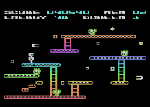 This is a perfect game to play after a hard days work at the office. It’s perfect because the objective couldn’t be easier to remember: collect all of the white pellets in every level. Naturally, collecting these pellets isn’t as easy as collecting rocks. There are plenty of obstacles in your way like daring jumps, touchy explosives, attractive magnets, and small angry balls of fire. To further enhance your experience, each level is timed so you can’t allow yourself to be distracted by screaming kids, nagging spouses, or government taxes. On second thought, it may not be wise to ignore the second one.
This is a perfect game to play after a hard days work at the office. It’s perfect because the objective couldn’t be easier to remember: collect all of the white pellets in every level. Naturally, collecting these pellets isn’t as easy as collecting rocks. There are plenty of obstacles in your way like daring jumps, touchy explosives, attractive magnets, and small angry balls of fire. To further enhance your experience, each level is timed so you can’t allow yourself to be distracted by screaming kids, nagging spouses, or government taxes. On second thought, it may not be wise to ignore the second one.
If you’re one of the few skilled players who manage to complete the game – I finished it a couple of years ago (after years of “training”) – you can supplement your addiction with the Robot Factory. Only through the factory can your dreams of monolithic, white pellet construction be realized. Remember to save your construction and post it on the Internet; don’t forget to add a comment here telling us where we can find it.
I would recommend playing it on the Atari 800 XL. It has much more vibrant graphics than the Commodore 64 version and the sound is pretty much the same.
Categories: Atari 8-bit, Games, Retro
No Comments »
 The first Atari 8-bit computers to arrive on the scene in 1979 were codenamed Candy and Colleen, referring to the Atari 400 and 800 respectively. The latter was rumored to be named after an attractive female staff member (she undoubtedly had curly brown hair and lovely chocolate eyes, just like my wife). The Atari 400 was marketed as a gaming system, while its more expensive cousin was seen as a personal computer. The Atari 400 featured a membrance keyboard, which was eventually replaced by a proper keyboard starting with the Atari 800. Much of the “guts” for the 8-bit computer line came from Cyan, the engineering team responsible for the Atari 2600. In a couple of years, they produced three processors for the new computer models: CTIA, POKEY, and ANTIC.
The first Atari 8-bit computers to arrive on the scene in 1979 were codenamed Candy and Colleen, referring to the Atari 400 and 800 respectively. The latter was rumored to be named after an attractive female staff member (she undoubtedly had curly brown hair and lovely chocolate eyes, just like my wife). The Atari 400 was marketed as a gaming system, while its more expensive cousin was seen as a personal computer. The Atari 400 featured a membrance keyboard, which was eventually replaced by a proper keyboard starting with the Atari 800. Much of the “guts” for the 8-bit computer line came from Cyan, the engineering team responsible for the Atari 2600. In a couple of years, they produced three processors for the new computer models: CTIA, POKEY, and ANTIC.
CTIA is an acronyn for Color Television Interface Adapter and was the successor to the TIA chip used in the Atari 2600. It was reponsible for translating the information produced by the ANTIC chip into signals the television could understand. In later machines, Atari replaced the CTIA chip with the GTIA chip which had much more functionality. In addition to the DAC (digital-to-analog converter), the GTIA controls sprites, collision detection, priority control and color-luminance (brightness) to all objects including display lists from the ANTIC processor. Along with all that extra functionality, some GTIA versions made for the European market were buggy due to a PAL processing error.
The ANTIC processor was reponsible for interpreting display lists, which were instructions on how each scan line was to be displayed, line locations, interrupts, scrolling, and indicating where to find resources such as graphics or character sets.
POKEY was responsible for reading the keyboard, generating sound and serial communications. It also provided timers, a random number generator (for sound noise as well as random numbers), and maskable interrupts. POKEY has four semi-independent audio channels, each with its own noise, frequency and volume control. Each 8-bit channel had its own audio control register which selected the noise content and volume. For higher sound resolution, two of the audio channels can be combined for more accurate sound.
The XL versions contained simplified circuitry to help cut down costs and space requirements. The XL versions were also engineered to comply with the new FCC regulations at the time. One particularly interesting feature, called the PBI (Parallel Bus Interface), allowed for unprecedented access to the computer hardware by an outside peripheral. The PBI is a 50-pin port which provides an unbuffered, direct connection to the system bus lines (address, data, control) running at the same speed as the 6502 CPU. Only the 600XL and 800XL computers had such an interface. The XE systems of the day (65 XE, 130 XE, 800 XE, XEGS) came with the Enhanced Cartridge Interface (ECI), instead.
If you don’t have the space or simply do not want the original hardware in your home, there are a few good Atari emulators out there. Atari800Win is an excellent hardware emulator for Microsoft Windows, and is my preferred choice for this platform. Another great emualtor is the open-source project called atari800. Due to the nature of this opensource initiative, it will probably become the leader in Atari 8-bit emulation unless something goes wrong, which is not uncommon for such projects. Obviously the more people who fiddle with the timings and compatibility, the more a project will progress toward the overall goal of 100% compatibility. Whichever version you choose, both have the source code available in case neither supports your favourite platform. One such platform could be the Gamepark handheld device. atari800 was ported to the device some time ago in 2003-2004, but the author has since dropped the project.
If software development is more to your liking, then you may appreciate programs such as CC65. CC65 is a cross-compiler/assembler suite for a variety of destination platforms such as Atari 8-bit and Commodore 64. This cross-compiler will create binary files that are compatible with the desired microprocessor. Compilers are usually complex tools at the best of times, but don’t let that stop you! If you don’t want to program in assembly language, then CC65 will let you write your software using the “C” programming language. “C” is considered a higher level language by many people, but these people obviously haven’t dealt with nested pre-processor macros before. For the more hardcore amoung you, there is always the option of using a native Atari assembler to write your software. You may even be able to use BASIC – don’t underestimate its power! I’ve written several programs using BASIC and the results never fail to impress… myself.
Categories: Atari 8-bit, Hardware, Retro
1 Comment »
Atari BASIC
September 11, 2007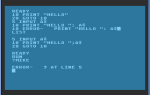 My experience using BASIC is something I cannot easily put into words. I had never been exposed to programming before, so at first I had a hard time understanding the concept. I started out slowly, playing around with some simple commands which were described in various issues of ANTIC magazine.
My experience using BASIC is something I cannot easily put into words. I had never been exposed to programming before, so at first I had a hard time understanding the concept. I started out slowly, playing around with some simple commands which were described in various issues of ANTIC magazine.
Actually, my first experiments were much simpler, consisting of just a single command being given to the interpreter. I loved being able to control the color of my background or make a bunch of erratic and tuneless beeping sounds through our television speaker. For the first time, I was in control of the machine, even if all the machine did was squeak and change colors. I didn’t learn about how the interpreter used line numbers until my father picked up a copy of Atari BASIC by Albrecht, Finkel, and Brown. It was during my sessions with this book that I also learned about control flow statements, looping, data types, and loads of new commands. It still took me a while before I learned how to save my creations to disk, but it was too late to go back by then. The bait had already been taken, and it wasn’t long before my parent’s saw what was happening: I was hooked and I was going to need funding for my new hobby.
For the most part, I learned most of my Atari BASIC programming skills through my father’s subscription to ANTIC. This magazine was devoted to the Atari 400/800 series of computers which were popular in the early to mid-1980s. Another popular magazine at the time was A.N.A.L.O.G., but I didn’t have access to as many of them as I would have liked. I enjoyed the latter because it had much more diverse and complex programming examples and articles. When I got my hands on our first copy, I wasn’t even pausing to read most of the articles, I just brought it straight to the computer and began entering the source code in by hand. Sometimes the process took hours and my code was often marred by spelling mistakes and missing commands. I eventually learned these mistakes were called bugs by people in the software world. Tracing through these programs taught me a lot about programming and debugging. Mostly, it taught me to be careful while typing, and began to practice my typing skills using another software program designed for this purpose. To this day, however, I am mostly a 3:4 finger typist; three being the typical number of fingers I use for my left hand, and four being the perfect number for my right.
My father eventually purchased a dot-matrix printer for the system. It was a Star NX-1000 II, and I absolutely adored this printer. I quickly learned how to use it in BASIC and began printing reams upon reams of code. I enjoyed debugging and enhancing my programs using the printed form. It was an excellent way to get a handle on the whole problem, since the environment in the interpreter prevented you from seeing the whole picture easily. The font was just too large and the software did not have the ability to manually scroll the view. In fact, the concept of a window wouldn’t be realized on desktop computers until a few years later. In order to examine a block of code, you needed to continually LIST the sections in chunks or just dump the whole thing at once and wait for the area you were interested in to come into view. The continuously scrolling source code was slow enough you could track it with your eyes, and once you saw the region of code you wanted, pressing the break key would stop the process.
Another great feature of the Atari’s BASIC language was the ability to examine and modify specific bytes in memory. At the time, I don’t think I fully understood the concept of a memory address, at least not the way I understand it now. It was more abstract for me than other concepts. I knew that writing certain integer values into locations identified by other integer values allowed me to play music and control the colors of fonts and backgrounds, but I didn’t associate these number values to a physical address in the machine. In fact, I’m not sure I even truly understood what memory did, other than the typical high-level rationalization: if you buy more RAM it will allow your computer to play this game or use that piece of hardware. I generally understood memory to be a good thing. The more you had, the better off you were.
It wasn’t until I started programming the Commodore 64 (C64) with a friend of mine that I began to understand its function and organization. A big part of that understanding came from a device called the Super Snapshot cartridge which could plug into a port on the Commodore computer. This miraculous device had a number of cool features, and one of those features allowed the user to interrupt a game (or whatever) and examine/modify the contents of RAM and then return as if nothing had happened. Initially, we used this device to cheat on games by changing the number of lives, strength, loot, whatever. All we needed to do was isolate the byte responsible for tracking these attributes in memory, modify the contents of the variable at that address, and voila! We were invincible, we could crush any opponent, or we could buy any item. Life was good. I believe the manual for the Super Snapshot explained a number of details about memory and how it was organized. This served as a great stepping stone for my next foray into the world of Atari memory.
The next big advance for me came after reading the book: Mapping the Atari by Ian Chadwick. It explained what all of those numbers meant and how they were used by the Atari. I was enthralled and began to experiment with earnest. Incidently, the commands I was using to read and write values to and from memory were called PEEK and POKE respectively. Loads of fun can be had with these commands and that great little book. As it turns out, this book became even more useful while dabbling with assembly language years later on the Atari.
Categories: Atari 8-bit, Programming, Reflections, Retro
1 Comment »
Atari 8-bit OS
September 10, 2007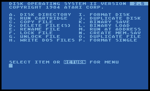 Atari DOS – This operating system was the first operating system I was exposed to during my youth, and the 2.x series was the most popular in my household. The operating system was loaded off of 5 1/4″ double-sided double-density diskettes which usually offered about 320 KBs of storage space after formatting, although other disk formats offered less or more storage depending on density. The operating system did little more than manage disk functions such as formatting diskettes or erasing and copying files, hence the full name “Disk Operating System.” It could, however, be used to boot strap the cartridge or run a binary program at an arbitrary address after it was loaded. The DOS was mostly used to access files and programs stored on floppy diskette. It provided a File Management System (FMS) which needed to remain in memory in order to provide disk access functionality to other programs.
Atari DOS – This operating system was the first operating system I was exposed to during my youth, and the 2.x series was the most popular in my household. The operating system was loaded off of 5 1/4″ double-sided double-density diskettes which usually offered about 320 KBs of storage space after formatting, although other disk formats offered less or more storage depending on density. The operating system did little more than manage disk functions such as formatting diskettes or erasing and copying files, hence the full name “Disk Operating System.” It could, however, be used to boot strap the cartridge or run a binary program at an arbitrary address after it was loaded. The DOS was mostly used to access files and programs stored on floppy diskette. It provided a File Management System (FMS) which needed to remain in memory in order to provide disk access functionality to other programs.
Believe it or not, there are still hardware/software hobbyists and professionals creating products to use with your Atari. I have a software solution called A.P.E. which allows me to use my computer as a virtual disk drive, printer, modem, etc. It’s absolutely fantastic and accelerates software loading to a fraction of the time it took before. There are also products which allow you to connect a hard drive through the cartridge port, or even USB devices!
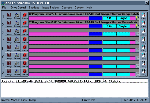 A.P.E. stands for Atari Peripheral Emulator and is an essential piece of software for any Atari user. Until a few years ago, I was forced to play my Atari games via an emulator or on the Real McCoy using the terribly slow, but wonderfully nostalgic floppy disk drive. I don’t think it’s necessary to mention how painful it was waiting for the disk operating system to load, and then waiting for the actual game to load, and then waiting for the game to save, and then waiting for the game to load the second disk… you get the idea. There was a lot of waiting, and somehow I mangaged to do it without batting an eye lash in 1984.
A.P.E. stands for Atari Peripheral Emulator and is an essential piece of software for any Atari user. Until a few years ago, I was forced to play my Atari games via an emulator or on the Real McCoy using the terribly slow, but wonderfully nostalgic floppy disk drive. I don’t think it’s necessary to mention how painful it was waiting for the disk operating system to load, and then waiting for the actual game to load, and then waiting for the game to save, and then waiting for the game to load the second disk… you get the idea. There was a lot of waiting, and somehow I mangaged to do it without batting an eye lash in 1984.
First and foremost, A.P.E.’s biggest strength comes in the form of its disk drive emulation software. In order to get it to work, you must own a working Atari computer. The author probably explains exactly which Atari computers are compatible somewhere on his website, but I can tell you for sure that the Atari 800 XL and Atari 400 computers work like a charm. Simply connect your Atari computer to your personal computer using a custom SIO interface cable. The cable can be purchased through the web site, or you can even make your own if you’re so inclined. Install the APE software on a computer, configure it, select a disk image, and boot up your Atari machine. Voila! The software you selected will boot in record time. Plus, your personal computer now acts as a virtual hard drive for your Atari! You can put away those floppy diskettes, all of your games and applications can be saved and archived as an “ATR” file, which A.P.E. can understand.
Categories: Atari 8-bit, Reflections, Retro, Software
No Comments »






